Creating the Light Streaks
Now that we have the light sources identify, we can use it to create the light streaks. The streaks will be created by duplicating the layer and moving it one pixel at a time. This might send shivers down your spine; don't worry, it'll be easy and fun. Really!
Step 6
Before we start, we need determine the opacity of the light streaks. Light streaks with a lower opacity setting will be more transparent and is ideal if you'll be creating very long light streaks. If you'll be creating small light streaks, you can use a higher opacity. Instead of guessing, we'll give it a test. Change the opacity of the top layer to 15% and while holding the Alt key, press the right arrow key about 20 times until a streak of light is created. Using the reference below, adjust the opacity to what you think will work best with your image.
Step 7
Delete all the layers that were created so that you have 2 layers remaining. With Photoshop CS2, you can do this easily by selecting the layers the same way you select multiple files (Using the Ctrl or Shift key) and pressing the delete key.
Step 8
You've probably already figured out how to create the light streaks by now. But before I let you experiment, i need you to download a set of Photoshop actions that will let you zoom in/out and rotate left/right. Downloadand save the controls action to your computer then load it into Photoshop:
Loading the Action
- Open the Actions pallet (Window> Actions).
- Click on the flyout menu located on the top right of the Actions pallet and select "Load Actions".
- Locate and select the action file then click Load.
- The Controls action set should now be visible in your Actions pallet. There should be F keys assigned for each action. If you don't see any F keys assigned, it probably means that you have those keys reserved for other actions. To assign a different key to run the action, select the action, click on the flyout menu, select Action Options and change the Function Key.
The function key is shown beside the action name.
Step 9
Use the images below as a reference to controlling the light streaks.
Tip: This is a CPU & RAM intensive process so we recommend closing any unnecessary programs before proceeding.
Use these commands to control the direction of the light streaks.
Use these commands to control the zoom and rotation of the light streaks.
This is an animated sequence of the light streaks I created.

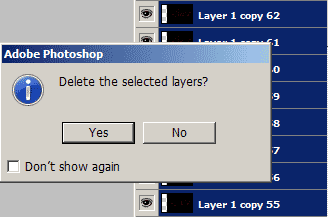
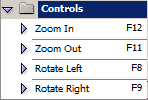
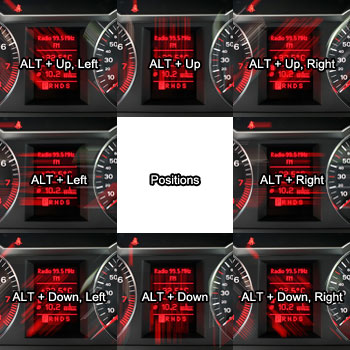





0 comments:
Posting Komentar