If you are a beginner you might like to go through the Photoshop CS3 Tutorial.
When one end of the image needs to be made transparent
Blend an Image into a Background Color
This is one of the most useful tips in Photoshops as images need to blend in well to give that professional look.When one end of the image needs to be made transparent
- Select the image
- Click 'Add Vector Mask' icon in the layers panel. A new rectangle will appear in the layer.
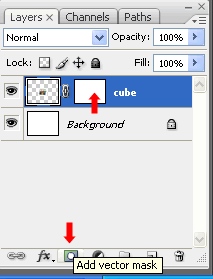
- Click on this layer
- Click the gradient tool
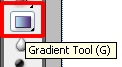
- Click on the image at the part that you want to remain opaque and drag till the end of the image that you want to make transparent.
- The image will blend beautifully into the background
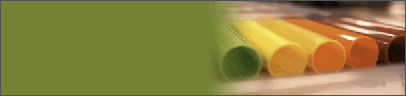
- Select the image
- Use the marquee tool to select the area you want to keep
- Select > Modify > Feather
- Specify a radius that you want to feather and click ok
- Select > Inverse
- Hit "Delete"
- Your image will blend neatly into the background in the desired shape.




0 comments:
Posting Komentar